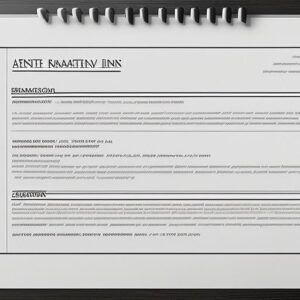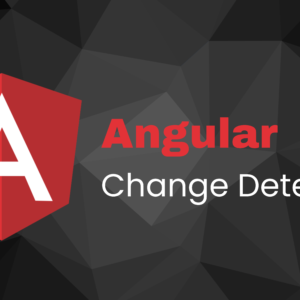In this article, we will create a loading spinner component with ngx-spinner in angular application. ngx-spinner in angular provides a loading spinner component that we can use to display during any API call or any operation that takes time.
Let’s start building our Angular application and install this ngx-spinner to show the loading spinner.
Set Up Angular Project
First, install angular globally on your computer by running this command.
npm install -g @angular/cli
Now, create a new Angular project using the Angular CLI commands.
ng new ngx-spinner-demo
cd ngx-spinner-demo
Install ngx-spinner in Angular application
Install the ngx-spinner package using the npm command
npm install ngx-spinner --save
Configure ngx-spinner
To Configure ngx-spinner you need to open the app.module.ts file and import the modules that are important for ngx-spinner to work.
Also include BrowserAnimationModule for animation, because this loading spinner will use the animations.
import { BrowserModule } from '@angular/platform-browser';
import { NgModule } from '@angular/core';
import { BrowserAnimationsModule } from '@angular/platform-browser/animations'; // Import this
import { NgxSpinnerModule } from 'ngx-spinner'; // Import ngx-spinner module
import { AppComponent } from './app.component';
@NgModule({
declarations: [AppComponent],
imports: [
BrowserModule,
BrowserAnimationsModule, // Add this line
NgxSpinnerModule, // Add this line
],
providers: [],
bootstrap: [AppComponent],
})
export class AppModule {}
Use ngx-spinner in a Component
To use the ngx-spinner inside your app.component.ts file, you can import the NgxSpinnerService and with a click of a button, you can call the method this.spinner.show() to load the spinner
import { Component } from '@angular/core';
import { NgxSpinnerService } from 'ngx-spinner'; // Import NgxSpinnerService
@Component({
selector: 'app-root',
template: `
<button (click)="showSpinner()">Show Spinner</button>
`,
})
export class AppComponent {
constructor(private spinner: NgxSpinnerService) {} // Inject NgxSpinnerService
showSpinner() {
this.spinner.show(); // Show spinner
// Simulate an asynchronous operation (e.g., fetching data)
setTimeout(() => {
this.spinner.hide(); // Hide spinner after operation is done
}, 3000); // Simulated delay of 3 seconds
}
}
Add Styles for ngx-spinner
Inside your styles.css file, you have to add the below CSS code to design this loading spinner.
.spinner-overlay {
background-color: rgba(0, 0, 0, 0.5);
position: fixed;
top: 0;
left: 0;
width: 100%;
height: 100%;
display: flex;
justify-content: center;
align-items: center;
}
.spinner {
width: 40px;
height: 40px;
border: 4px solid #f3f3f3;
border-top: 4px solid #3498db;
border-radius: 50%;
animation: spin 1s linear infinite;
}
@keyframes spin {
0% {
transform: rotate(0deg);
}
100% {
transform: rotate(360deg);
}
}
Run the Application
Now, after all things are done, you just have to run this command and your application is ready to load.
ng serve
Now open this link http://localhost:4200 in your browser.
Click on the “Show Spinner” button and you can see the ngx-spinner in action.
Super Easy! Right?
If you face any issues, just comment. Happy Coding 🙂